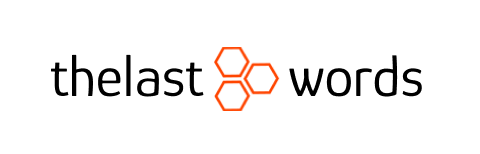Suppose you frequently use Google Docs for writing and editing documents. In that case, it is beneficial to have an additional tool that enhances your writing experience. Grammarly, a powerful writing assistant, can be a game-changer for anyone looking to improve their writing skills. In this article, we will guide you on how to get Grammarly on Google Docs and explore the advantages it offers for your writing journey.
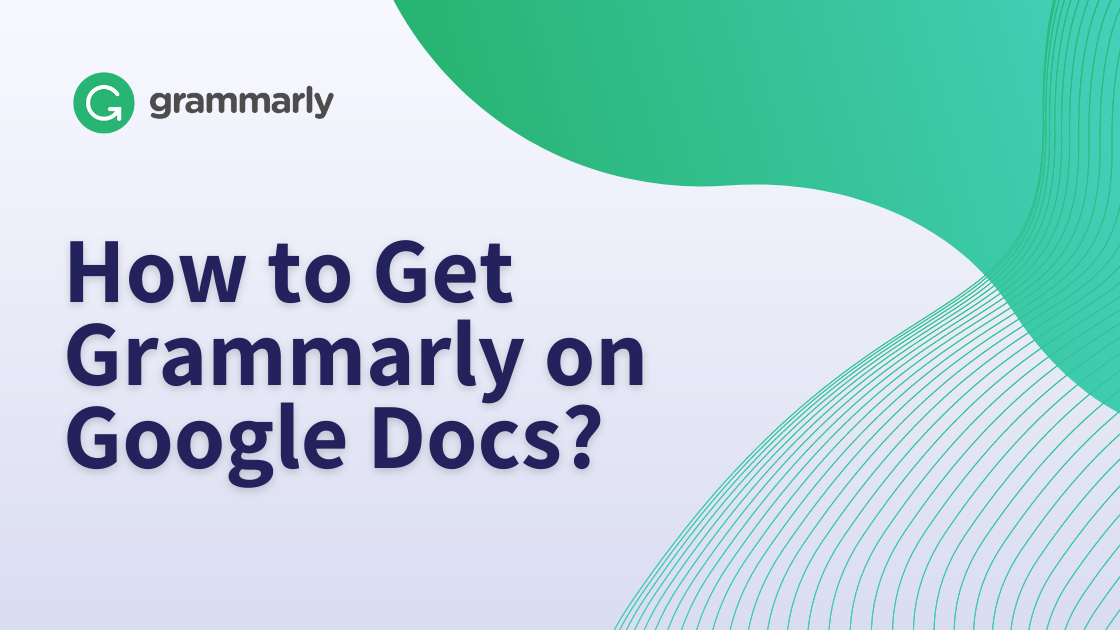
What is Grammarly?
Grammarly is an AI-powered writing tool designed to help users improve their writing skills by providing real-time grammar and spelling suggestions, enhancing readability, and offering style and tone improvements.
Importance of Grammarly
In today’s fast-paced digital world, effective communication is vital. Whether you are a student, professional, blogger, or content creator, having error-free and polished writing is crucial for conveying your ideas clearly and professionally. This is where Grammarly comes to the rescue, ensuring your writing is impeccable.
Creating a Grammarly Account
To begin using Grammarly on Google Docs, you’ll need to create a Grammarly account. Head to the Grammarly website and sign up using your email address or social media accounts.
Install Grammarly on Google Docs
Installing Grammarly on Google Docs is a straightforward process that requires only a few simple steps. Here’s how you can do it:
- Install the Grammarly Browser Extension: To get started, ensure you have the Grammarly browser extension installed. If you haven’t installed it, open your preferred web browser (Google Chrome, Mozilla Firefox, etc.) and search for “Grammarly browser extension.” Once you find it, click “Add to Chrome” (or the relevant option for your browser) to install the extension.
- Create a Grammarly Account (If Not Done Already): If you still need to create a Grammarly account, you’ll need to create one. Head to the Grammarly website and sign up using your email address or social media accounts.
- Log in to Your Grammarly Account: Log in to Grammarly using your credentials after creating an account.
- Enable Grammarly on Google Docs: With the Grammarly extension installed and your account logged in, Grammarly should automatically detect that you are using Google Docs.
- Start Writing in Google Docs: Open a new or existing document in Google Docs, and as you start typing, Grammarly will immediately begin analyzing your text for grammar errors, spelling mistakes, and other writing issues.
- Real-Time Suggestions: As you type, Grammarly will underline any potential errors in your writing and offer suggestions for improvement. These suggestions will appear in real-time, and you can click on each highlighted section to see the suggested corrections.
- Accept or Ignore Suggestions: Grammarly provides suggestions, but the final decision to accept or ignore them lies with you. You can apply the suggested changes or continue with your original text.
- Grammarly Sidebar: You’ll find the Grammarly sidebar on the right-hand side of your Google Docs document. Clicking on it will open a more detailed analysis of your text, including clarity, engagement, and tone issues.
- Grammarly Premium Features (Optional): While Grammarly offers a robust set of features for free, you can explore additional advanced features by subscribing to Grammarly Premium. This upgrade provides deeper writing insights, genre-specific style checks, and a plagiarism checker, among other benefits.
Benefits of Using Grammarly on Google Docs
The integration of Grammarly with Google Docs comes with numerous advantages for writers of all backgrounds:
- Effortless Editing: Grammarly’s real-time suggestions and automatic error detection eliminate the need for manual proofreading. This streamlines the editing process and saves valuable time.
- Error-Free Writing: By catching grammar and spelling errors on the spot, Grammarly ensures your writing is error-free and presents a polished and professional image.
- Improved Clarity and Readability: Grammarly’s suggestions for sentence structure and style enhancements make your content more precise, concise, and engaging for your audience.
- Consistent Writing Tone: Depending on your target audience, Grammarly helps maintain a consistent tone throughout your document, whether formal, friendly, or professional.
- Enhanced Vocabulary: Grammarly’s built-in synonym suggestions can enrich your vocabulary, offering alternative words that suit your context and style better.
- Increased Productivity: With Grammarly taking care of grammar and style, writers can focus on expressing their ideas without getting bogged down by minor errors.
- Collaboration Made Easier: If you’re collaborating with others on a Google Docs document, Grammarly ensures that the final content is well-written and coherent.
Grammarly Features
- Grammar and Spelling Check
Grammarly’s core feature is its grammar and spelling checker, highlighting and suggesting corrections for grammatical errors and misspellings in real-time as you type. - Readability and Clarity Check
Grammarly also helps improve the readability and clarity of your writing. It analyzes sentence structure and suggests rephrasing to make your content more concise and engaging. - Tone and Style Suggestions
Depending on your audience and intent, Grammarly offers tone and style suggestions to ensure your writing aligns with your desired tone, whether formal, casual, or professional. - Plagiarism Checker
Grammarly’s plagiarism checker ensures the originality of your work by comparing it with billions of web pages and providing a detailed plagiarism report.
Further Reading: How to Use Grammarly in Word?
Grammarly on Google Docs
- Compatibility and Integration
Grammarly is compatible with various platforms, including Google Docs. It seamlessly integrates into your writing workflow, ensuring consistent assistance while creating documents. - Accessing Grammarly in Google Docs
Once the Grammarly browser extension is installed, open Google Docs and start typing. Grammarly will automatically detect your text and provide suggestions in real time. - Using Grammarly in Google Docs
As you write in Google Docs, Grammarly will underline any potential errors and offer suggestions. You can click on the suggestions to accept or ignore them based on your preference.
Advantages of Grammarly
- Enhancing Writing Skills
Grammarly’s continuous feedback and detailed suggestions help users identify their weaknesses and improve their writing skills. - Boosting Productivity
By eliminating the need to proofread manually, Grammarly saves users time. It boosts productivity, allowing them to focus on their ideas and content creation. - Improving Language Proficiency
Grammarly’s vast database of grammar rules and vocabulary enhancements aids in expanding users’ language proficiency and usage.
Read: Grammarly Cookies Unveiled (What & How to Use)
Limitations of Grammarly
- Inaccuracy in Complex Writing
While Grammarly is excellent for everyday writing, it may only sometimes be accurate in complex and technical writing where context plays a vital role. - Dependency on Internet Connection
As Grammarly operates through the browser extension, a stable internet connection is required to function effectively.
Conclusion
In conclusion, getting Grammarly on Google Docs is a simple and valuable addition to your writing toolkit. It enhances your writing skills, boosts productivity, and ensures your written content is polished and error-free. Whether you’re a student, professional, or content creator, Grammarly is a must-have tool to refine your writing and communicate effectively with your audience. So, go ahead and give it a try, and experience the difference Grammarly can make in your writing journey!
Alby Abraham is an technology enthusiast, published blogger, and a content marketer who spends his time on building a career in the digital marketing industry. He also writes a blog on The Last Words for tech lovers.